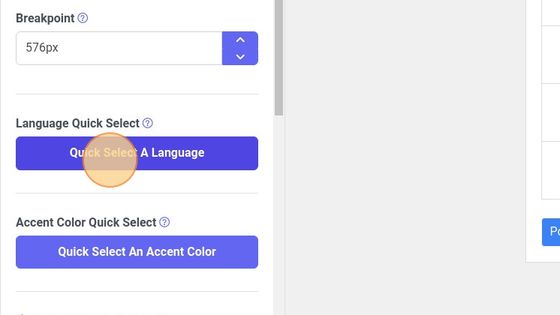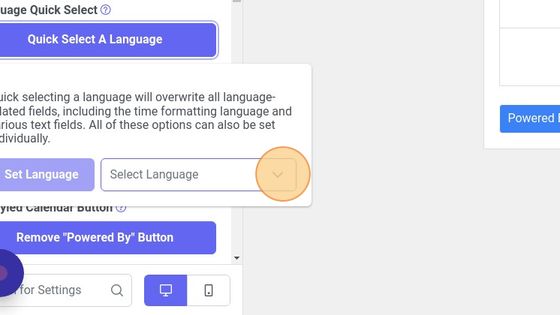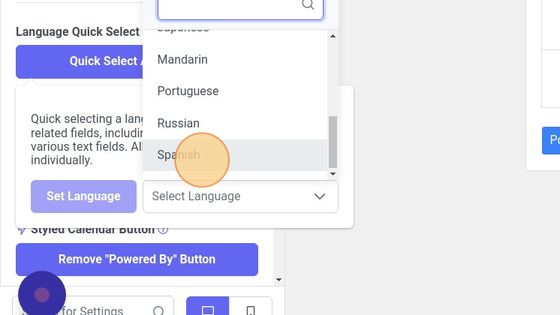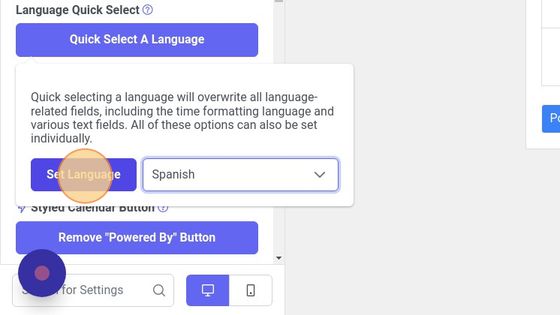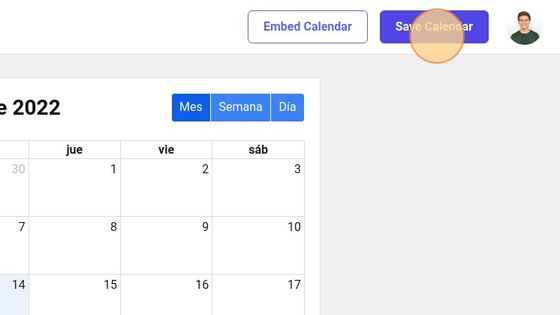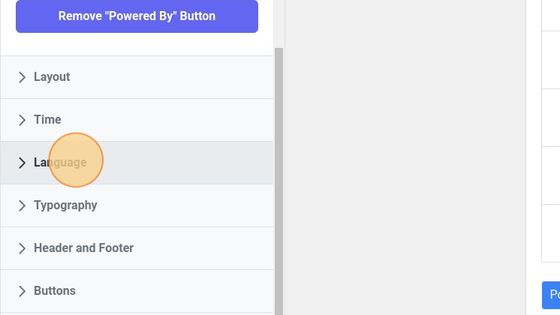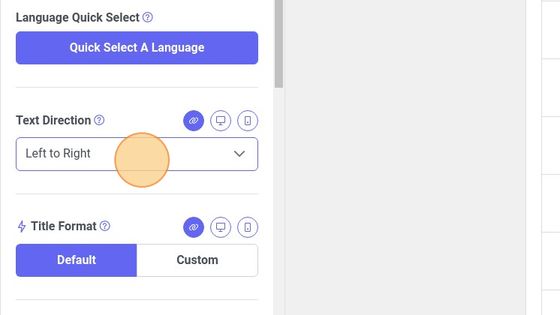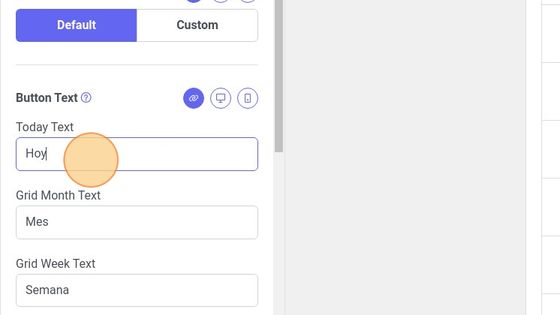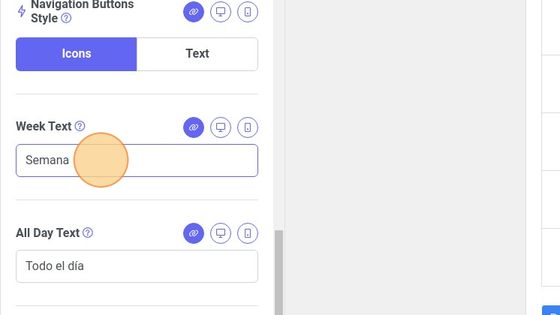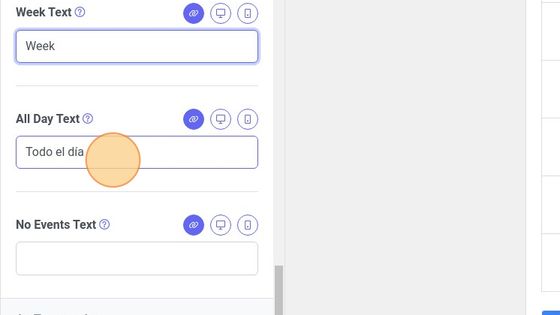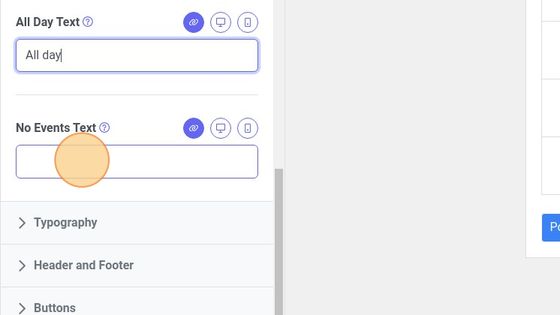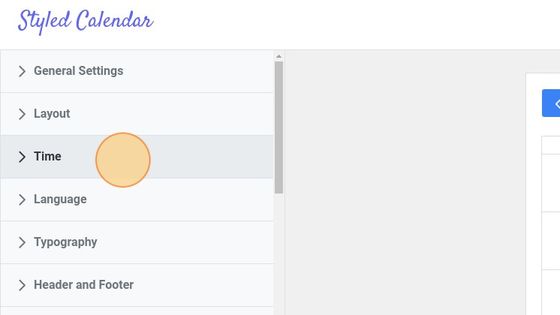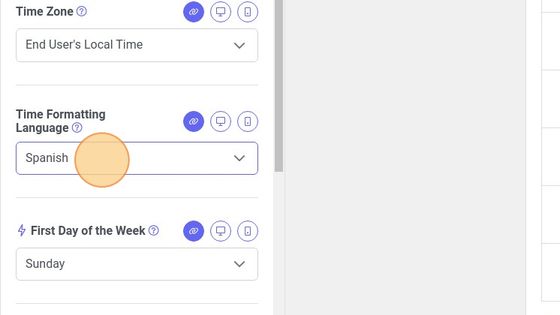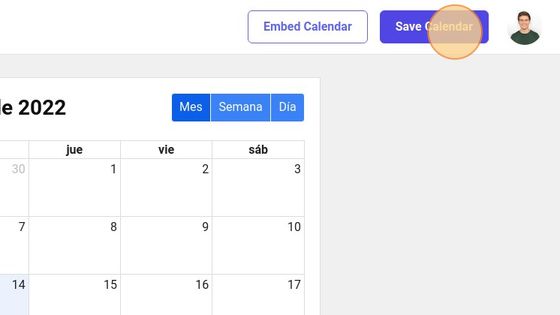Styled Calendar supports more than sixty languages and regions. All of the text displayed on our calendars can be edited for free. This flexibility allows us to support lesser-spoken languages.
The “Language Quick Select” Tool
Our “Language Quick Select” tool supports eleven of the world’s most widely-spoken languages. This tool makes it easy to change all of the calendar’s language-related preferences at once.
Here’s how to use the “Language Quick Select” tool:
1. Open the calendar editor. If you haven’t signed up for Styled Calendar yet, you can get started here for free: https://app.styledcalendar.com/sign-up
2. Click “Quick Select A Language” under the “General Settings” tab
3. Click the “Select Language” drop-down
4. Click choose your language. If your language isn’t available here, you can also set it manually by following these instructions.
5. Click “Set Language”
6. Click “Save Calendar” to save the change
Manually Setting a Language
If your language isn’t included in the “Language Quick Select” tool, you can set it manually. You’ll just need to edit all of the calendar’s language-related preferences individually.
Here’s how to manually set your language:
1. Open the calendar editor. If you haven’t signed up for Styled Calendar yet, you can get started here for free: https://app.styledcalendar.com/sign-up
2. Open the “Language” tab
3. Select the text direction for your language
4. Edit all preferences under the “Button Text” option to match your language
5. Edit the “Week Text” preference to match your language
6. Edit the “All Day Text” preference to match your language
7. Edit the “No Events Text” preference to match your language
8. Open the “Time” tab
9. Click “Time Formatting Language” drop-down
10. Use the search box to find and select your language and region
11. Click “Save Calendar” to save your changes